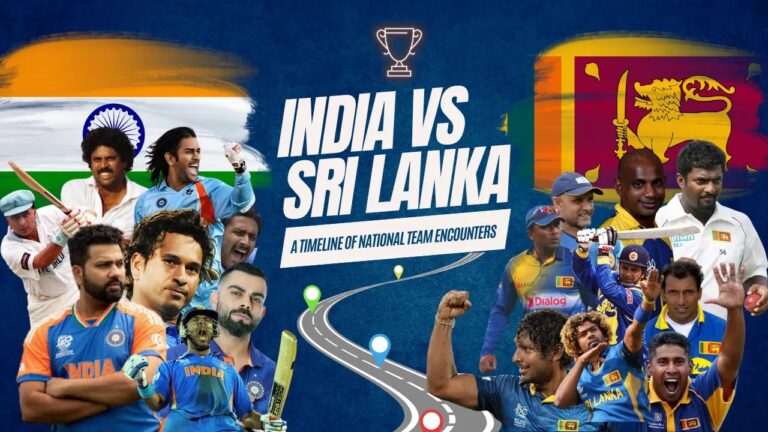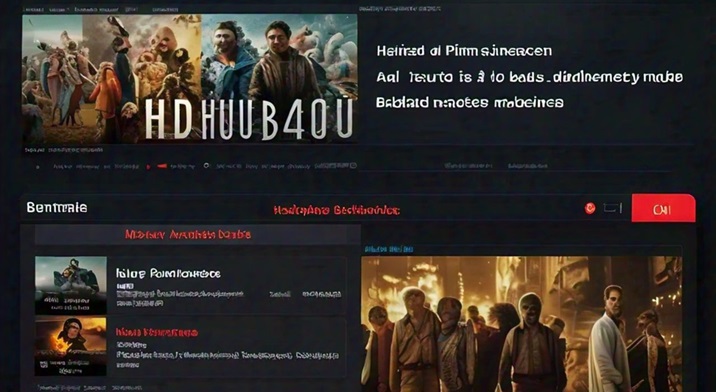google classroom
Introduction to Google Classroom
Google Classroom is a free web service developed by Google specifically for schools, aiming to streamline the creation, distribution, and grading of assignments. This tool has become indispensable in modern education, especially with the rise of digital learning environments. Its primary purpose is to simplify the process of sharing files between teachers and students, but it offers much more than that. With its intuitive interface and seamless integration with other Google services, Google Classroom enhances both teaching and learning experiences. As we explore the features and benefits of Google Classroom, you’ll see why it has become a cornerstone in educational technology.
Table of Contents
Getting Started with Google Classroom
Setting Up Your Account
The first step to using Google Classroom is setting up your account. If you already have a Google account, you’re halfway there. Simply log in with your existing credentials. For those new to Google, creating an account is straightforward and free. Head to the Google homepage, click on “Sign In,” and follow the prompts to set up your new account. Once you’re logged in, you can access Google Classroom from any device, whether it’s a computer, tablet, or smartphone.
Creating Your First Class
Creating your first class in Google Classroom is a simple and intuitive process. After logging in, click on the “+” sign in the top right corner of the screen and select “Create Class.” You will be prompted to fill in details such as the class name, section, subject, and room number. Once you’ve entered this information, your class is created, and you can start inviting students, uploading materials, and setting assignments. The ease of setting up classes makes Google Classroom accessible to teachers with varying levels of technical expertise.
Navigating the Google Classroom Interface
Dashboard Overview
The dashboard is the central hub of Google Classroom. Upon logging in, you are greeted with a dashboard that displays all your active classes. Each class appears as a card with the class name, section, and a thumbnail of the most recent activity. This overview allows teachers to quickly see which classes need attention and provides an easy way to navigate between different courses. The streamlined design ensures that you can manage multiple classes without feeling overwhelmed.
Key Features
Google Classroom is packed with features designed to enhance the educational experience. The main sections include the Stream, Classwork, and People tabs. The Stream functions like a newsfeed, displaying announcements, upcoming assignments, and recent posts. The Classwork tab is where you manage all assignments, quizzes, and materials, organized by topic. The People tab allows you to manage students and co-teachers, adding or removing members as needed. These features work together to create a cohesive and efficient classroom environment.
Creating and Managing Class Materials
Adding Assignments
Assignments are the core component of Google Classroom. To create an assignment, navigate to the Classwork tab, click “Create,” and select “Assignment.” You can then enter the title, instructions, and due date. Additionally, you can attach files from your computer or Google Drive, add links, and even create new documents directly within the assignment. This flexibility allows teachers to provide comprehensive resources and clear instructions, making it easier for students to understand and complete their work.
Organizing Course Materials
Effective organization of course materials is crucial for successful teaching. Google Classroom allows you to create topics to categorize assignments and resources, making it easier for students to find what they need. For example, you can create topics for different units, weeks, or types of activities. Within each topic, you can post assignments, questions, and materials, ensuring that everything is logically grouped and easily accessible. This organizational structure helps keep the class streamlined and reduces confusion.
Communication Tools within Google Classroom
Announcements
Communication is key in any educational setting, and Google Classroom provides several tools to facilitate this. The Stream tab is perfect for making announcements. You can post messages to the entire class, share important updates, or remind students about upcoming deadlines. Announcements appear in the Stream, ensuring that they are seen by all class members. You can also attach files, links, and videos to your announcements, providing additional context and resources.
Private Messaging
For more personalized communication, Google Classroom offers a private messaging feature. This allows teachers to send direct messages to individual students or small groups. Private messaging is useful for addressing specific concerns, providing individual feedback, or communicating confidential information. It ensures that all students receive the support they need without cluttering the main communication channels.
Collaboration Features
Group Projects
Collaboration is an essential skill in modern education, and Google Classroom supports this with several features designed for group work. Students can collaborate on shared documents, spreadsheets, and presentations using Google Docs, Sheets, and Slides. Teachers can create group assignments, assigning different students to work together on a single project. This fosters teamwork and allows students to learn from each other, developing both their academic and interpersonal skills.
Peer Reviews
Peer reviews are another valuable collaborative feature. Teachers can set up assignments where students review and comment on each other’s work. This process not only helps students learn to give and receive constructive feedback but also allows them to engage with the material more deeply. Google Classroom makes it easy to facilitate peer reviews by allowing students to share their work and leave comments directly within the platform.
Assessment and Grading
Grading System
Google Classroom offers a versatile and user-friendly grading system. Teachers can set up different grading categories, such as homework, quizzes, and participation, each with its own weight. This allows for a more comprehensive and balanced assessment of student performance. Grades can be entered manually or automatically calculated based on the assignment’s points. Additionally, Google Classroom supports grading rubrics, which provide clear criteria for evaluation and help ensure consistency in grading.
Providing Feedback
Providing timely and constructive feedback is crucial for student growth. Google Classroom allows teachers to leave comments directly on assignments, both in text and via Google Docs’ commenting feature. This enables teachers to highlight specific areas for improvement and give detailed feedback on student work. Additionally, the private messaging feature can be used to provide personalized feedback and support.
Integrating Google Classroom with Other Tools
Google Drive
One of the major advantages of Google Classroom is its seamless integration with Google Drive. All class materials are automatically stored in a dedicated folder in your Google Drive, making it easy to organize and access files. This integration allows teachers and students to collaborate on documents in real-time, share resources, and ensure that all class materials are stored securely in the cloud.
Google Meet
For virtual classrooms, Google Meet is directly integrated into Google Classroom. Teachers can schedule and join video meetings directly from the Classroom interface, providing a smooth transition between synchronous and asynchronous learning. This integration allows for live instruction, virtual office hours, and group discussions, enhancing the overall learning experience.
Mobile Access and Usability
Using the Mobile App
Google Classroom’s mobile app, available for both iOS and Android, provides almost all the functionalities of the web version. Teachers and students can manage classes, check assignments, and communicate on the go. The app’s intuitive design ensures that even those new to mobile learning can navigate it with ease.
Benefits of Mobile Access
Mobile access offers significant benefits, especially in today’s fast-paced world. Teachers can update class materials, post announcements, and grade assignments from anywhere. Students can check assignments, submit work, and participate in discussions even when they’re not at their computers. This flexibility supports a more dynamic and responsive learning environment.
Tips for Effective Use
Best Practices for Teachers
To make the most of Google Classroom, it’s essential to follow best practices. Consistency is key; regularly update class materials and provide clear, concise instructions. Use topics to organize course materials and keep the Stream tidy by minimizing non-essential posts. Regularly engage with students through announcements and feedback, and encourage active participation.
Engaging Students
Engaging students is a continual challenge. Incorporate multimedia resources such as videos and interactive quizzes to make learning more engaging. Use discussion questions to encourage participation and critical thinking. Regular feedback and recognition of student achievements can also boost motivation and engagement.
Common Challenges and Solutions
Technical Issues
Technical issues can sometimes arise, but most are easily resolved. Common problems include login issues, connectivity problems, and file upload errors. Google provides extensive support resources, including help articles and community forums, to assist users in troubleshooting these issues.
Student Engagement
Maintaining student engagement can be challenging, especially in an online environment. Use a variety of instructional methods to keep things interesting. Incorporate interactive activities, provide timely feedback, and create a supportive classroom atmosphere. Regular check-ins and surveys can help gauge student engagement and identify areas for improvement.
Privacy and Security
Data Protection
Google Classroom is designed with security in mind, complying with FERPA and COPPA regulations to protect student data. All data is encrypted, and access is controlled through user permissions. Teachers and administrators can manage who has access to class materials and ensure that sensitive information is protected.
Safe Usage Tips
Encourage safe usage of Google Classroom by setting clear guidelines for online behavior. Regularly review and update privacy settings to ensure that they meet current needs. Educate students about online safety, including the importance of strong passwords and the risks of sharing personal information.
Advanced Features
Customizing Themes
Personalizing your classroom can make it more inviting and engaging. Google Classroom allows you to customize the class theme with different colors and images. This feature helps create a visually appealing environment that can enhance the learning experience.
Using Add-ons
Google Classroom supports various add-ons that can extend its functionality. These tools can provide additional resources, integrate third-party applications, and offer new ways to interact with students. Examples include Edpuzzle for interactive videos, Kahoot! for quizzes, and various LMS integrations.
Success Stories
Case Studies
Many schools have successfully integrated Google Classroom into their educational frameworks. For instance, a high school in California reported increased student engagement and improved grades after implementing Google Classroom. Teachers found it easier to manage assignments and communicate with students, leading to a more effective and efficient learning environment.
Testimonials from Educators
Educators worldwide have praised Google Classroom for its ease of use and positive impact on teaching and learning. One teacher noted, “Google Classroom has transformed the way I teach, making it easier to connect with my students and provide timely feedback.” Another educator shared that Google Classroom helped streamline administrative tasks, giving them more time to focus on instruction and student support.
Conclusion
Google Classroom is a powerful tool that has revolutionized modern education. Its user-friendly interface, seamless integration with other Google tools, and robust features make it an invaluable resource for teachers and students alike. As education continues to evolve, tools like Google Classroom will play an increasingly important role in facilitating learning. By embracing these digital tools, educators can create more dynamic, interactive, and effective learning environments that meet the needs of today’s students.
FAQs
- Is Google Classroom free to use? Yes, Google Classroom is completely free for schools and individual users.
- Can parents access Google Classroom? Parents can receive email summaries about their child’s progress but do not have direct access to the Classroom.
- How does Google Classroom handle data privacy? Google Classroom complies with FERPA and COPPA regulations, ensuring student data is protected.
- Can I use Google Classroom offline? While some features are available offline, full functionality requires an internet connection.
- What devices are compatible with Google Classroom? Google Classroom can be accessed on any device with internet capabilities, including computers, tablets, and smartphones.
Read our blogs Classroom 6x